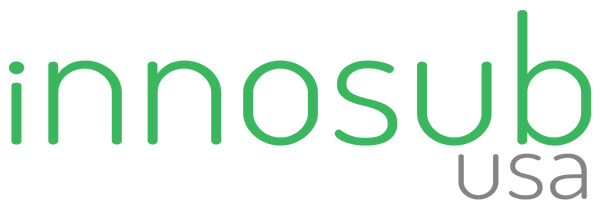10 Common Sublimation Printing Problems and How to Solve Them by INNOSUB USA
Share
Today we are going to talk about 10 common sublimation mistakes and explain why you are running into issues with the project you're working on.
- Wrong Equipment: you need a sublimation printer with sublimation ink and print on sublimation paper. Many, however, purchase sublimation paper and run it through an inkjet printer that has regular inkjet ink in it and expect it to sublimate on phone cases. That will not work as you need a sublimation printer with sublimation ink installed. What I did was to convert an Epson eco tank printer that traditionally uses an inkjet printer, into a sublimation printer by using hippos sublimation ink. While some use copy paper instead of sublimation paper, sublimation paper would yield better results and that's what I recommend.
- The Wrong Blank: a sublimation blank is a product that you want to attach the sublimation to and sublimation is a chemical reaction that needs to be attached to a proper sublimation blank with a proper coating.
- Printer Setting: whatever printer you have, you want to make sure that you have the right settings,
So I recommend that you print in the best quality, that you turn any fast settings off, that you use the proper sublimation, and lastly, that you use an ICC profile with your sublimation printer if you want to do any sort of color correction.
4.Image Not Bright or Vibrate: if you just got your printer, installed the ink and your first print is not bright or vibrant, it’s most likely that the ink isn’t flowing all the way through the printer. So print a few copies and try again. If you had your printer for a while and the prints are still not brighter or vibrant, it's probably that the printing time, temperature or pressure are off, or don’t match the setting recommendation for the blanks.
5.GHOSTING: occurs when you sublimate your design onto a surface and your sublimation print moves, resulting in two copies of the sublimation print on your surface. Movement is the enemy of sublimation. You can make sure that the sublimation print doesn’t move, by taping it down with heat-resistant tape.
6.EXTRA INK: like when you are pressing a design onto a surface and end up with a small blotch off to the side. It indicates that perhaps your printer got a little smudge off to the side which carried on to your blank.
One way to deal with any extra ink on your print would be to cover it with heat-resistant tape before you press and that way that extra piece of ink doesn't transfer and undo your sublimation blank.
7: Small Dots: any dots that show on your press are most likely due to moisture.
It can be best dealt with by pre-pressing your blanks for a few seconds.
8: BLURRY PRINT: inspect the quality of the image you printed. If you downloaded an image from the internet, make sure that the quality is not too small (blurry thumbnail image) when enlarged, or big to print for the size that you're going to print out. Note that too long of a press or too high of a temperature can also result in a blurry image.
9.FADED PRINT: a print that looks faded. Try adjusting the time, temperature, or pressure but don’t go too far, or you may not like the results.
10: BANDING: banding across the image, could be due to incorrect print settings. If your settings are spot on, banding is mostly caused by a clogged printer nozzle, which needs to be cleaned before printing a sublimation, by running a print head cleaner.
We hope that the above explanation would you deal with your printing issues and help you get the best quality sublimation prints possible.